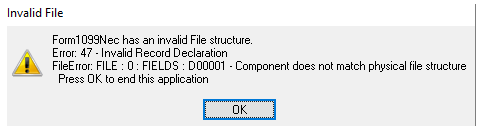- Loading...
Release Notes
IMPORTANT:
- The 1099-NEC is not part of the IRS's Combined Federal/State Filing (CFSF) Program for Tax Year 2020. Most filers will be required to submit their 1099-NEC information directly to the state(s) in addition to IRS filing.
- 1099 Pro has added a new Service Bureau 1099-NEC state direct reporting feature (subject to an additional fee and important limitations) that helps customers to meet these state reporting requirements.
- News Article - https://www.1099pro.com/news_article/1099-NEC-State-Reporting-TY2021
- State Reporting Details - Service Bureau - 1099-NEC Reporting Details
NEW:
Printing:
- 1099-NEC - New Pressure Seal/ ACL layouts
- Alternate Comb. NEC5501 PS
- Moore Wallace N11Z Pressure Seal
FIXED:
General:
- Installer - Installs with remote data paths were could run into access rights issues during the file conversion.
Import:
- Custom maps were being overwritten by the update. (ENTERPRISE-1926)
Paper Filing:
- 1096 - Form 1099-NEC was not calculating totals. (ENTERPRISE-1925)
Printing:
- 1099-NEC -Blank Stock Combined for Recipient alignment adjust to fit properly for envelope 8888-1.
- 1098-T - Student's TIN checkbox mark was not printing.
- W-2G - Pressure Seal Alternate Layout alignment fix.
- 1099-PATR - Copy A Box 13 checkbox mark alignment fix.
- 1099-PATR - All Pressure Seal/ ACL layouts Box 12 print alignment fix.
Reports:
- Report Options - Print Summary totals only option has been added back.
- Service Bureau State Control Totals Report - Notes Filed with state instead of the IRS correctly now.
Overview
Content Tools