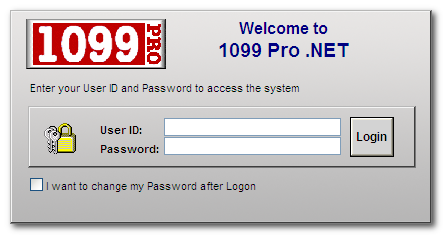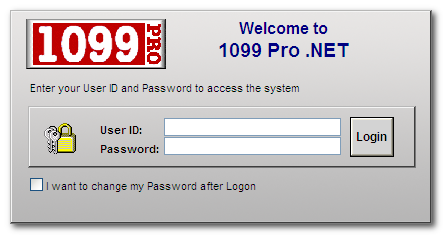Thank you for using 1099 Pro! The following information will help you use 1099 Pro.NET. If you would like to skip to a specific section, please refer to the navigation bar on the left side of the screen. To be sure that 1099 Pro.NET runs correctly, be sure to turn off your pop-up blocker, or list the url as a safe site in your web browser.
- Begin by opening the 1099 Pro ASP web page. If necessary, enter the address into your web browser's (Internet Explorer, Safari, Chrome, or Firefox) address bar. Please note that the web address will be defined by the person that sets up the 1099Pro.Net server, for additional information please contact your System Administrator.
- Enter your assigned User ID and Password and press the "log in" button. If you wish to change your password, place a check in the checkbox labeled "I want to change my password after logon". If this is your first time logging in, the default password is "NEW". Please note that after three failed log in attempts, the program will automatically lockout the user until the program administrator resets their account.
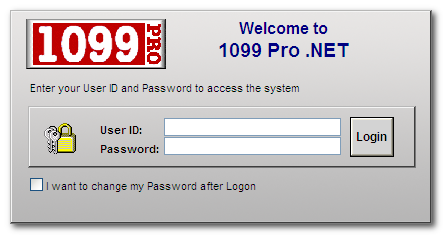
- When you log in, the software will automatically attempt to open the Filer/PTIN last used. If your security rights do not allow you to access that Filer or if you have never logged in before you will be asked to choose a Filer.
- To select a Filer which contains the forms you wish to work with, click on it from the provided list and then click on the "Select" button.
- To logout of the software, simply click "Log out" located at the top right of the application. Please note, you will be automatically logged out if you have been inactive for more than 20 minutes
Return to the Top