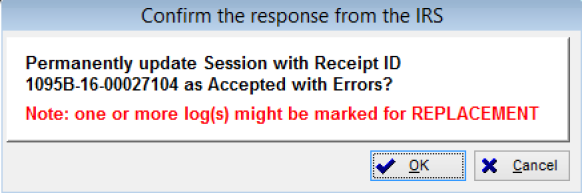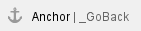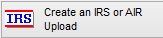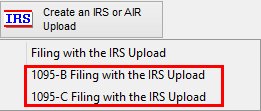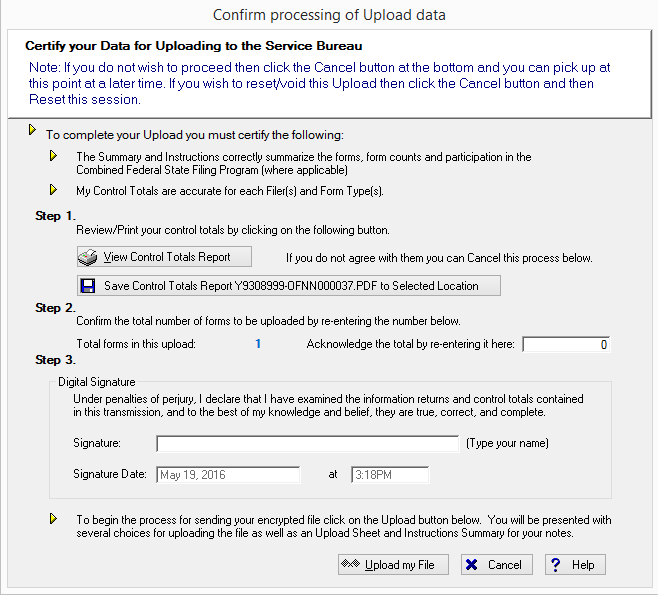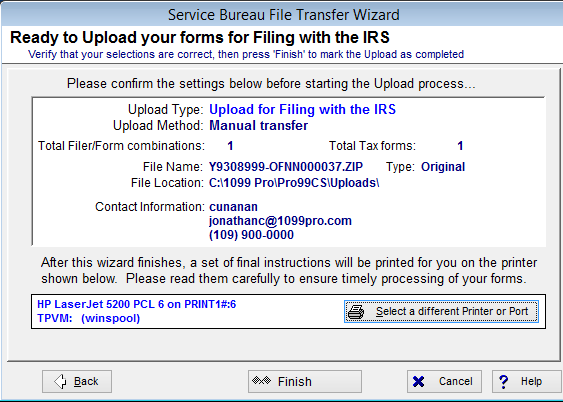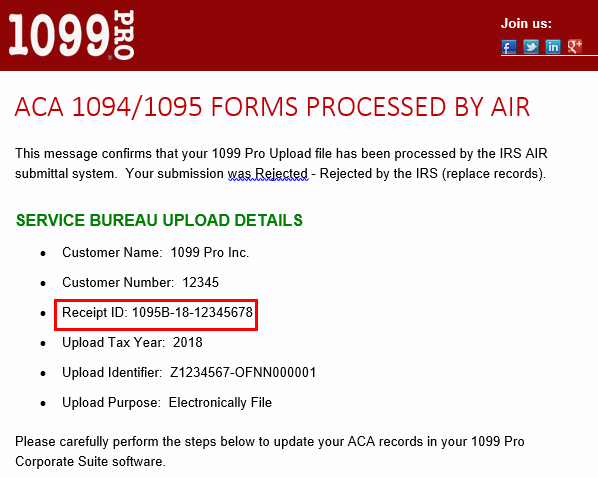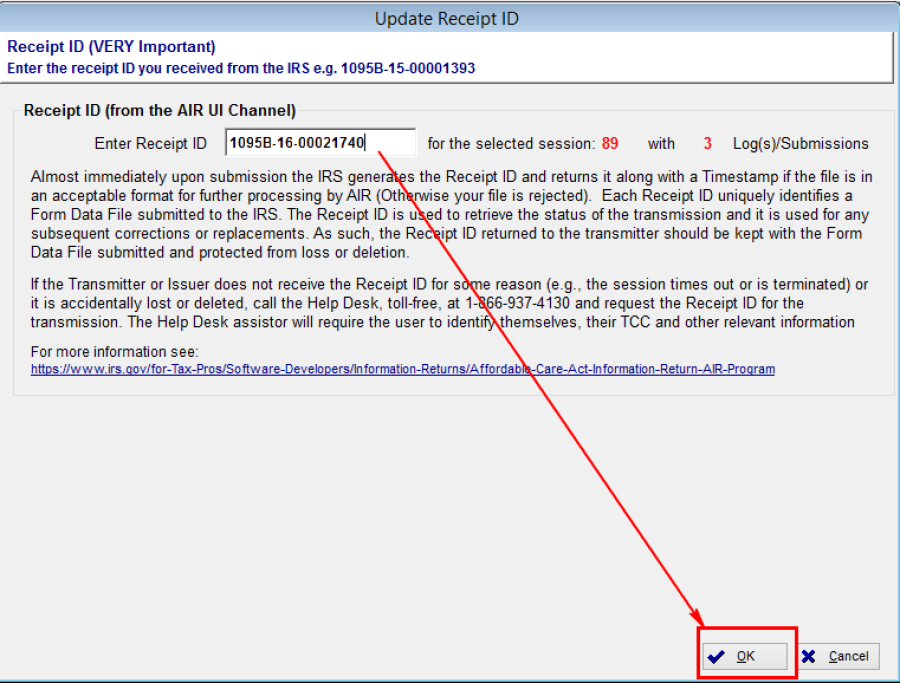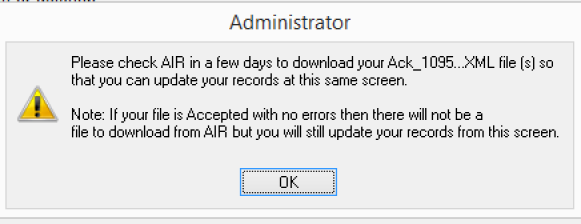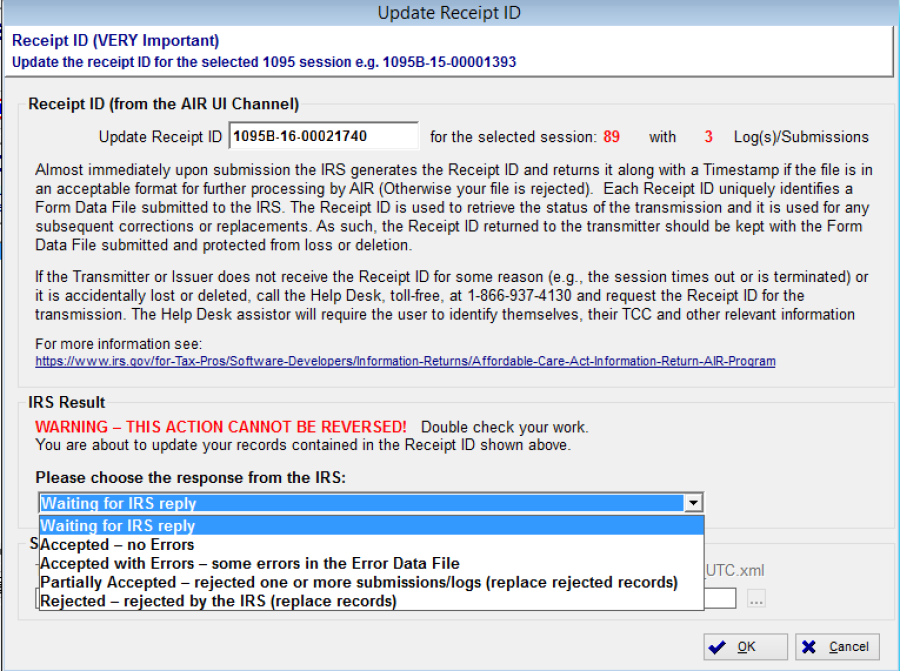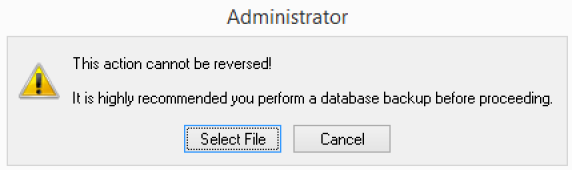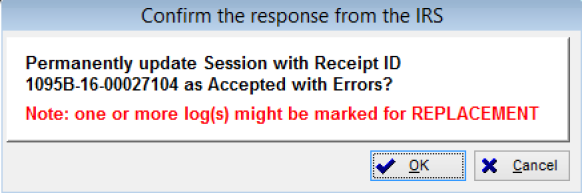- Select Filing with the IRS under Service Bureau

- Select Create an IRS FIRE or AIR upload at the top
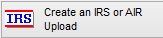
- Select the form type you wish to create an 1094 e-file
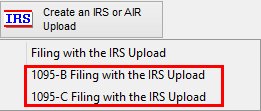
- Complete the upload file wizard (Step 1-6)
- For 1095-B, you can select multiple filers per session, 1095-C you are only allowed one.

- Specify this e-file to be an original, replacement or correction

- Specify the 1094-B information

- Click on Create File once all steps have been completed.
- Certify your data for Uploading to the Service Bureau
- complete step 1-3 and then click on Upload my file.
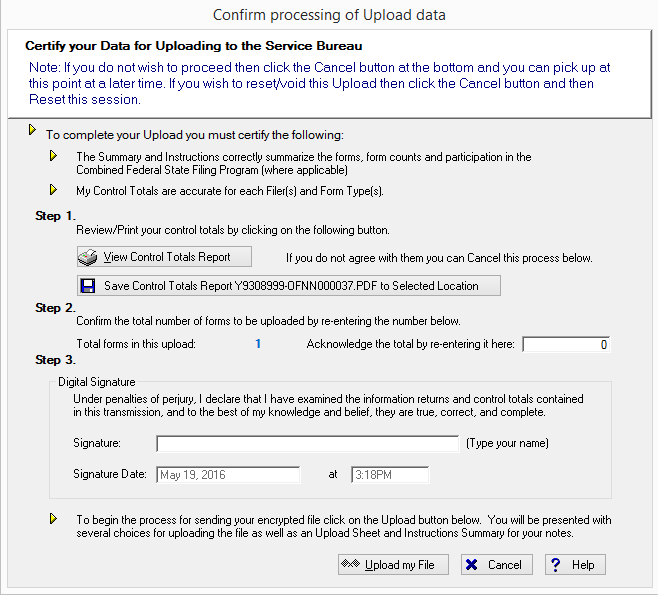
- complete the service bureau file transfer wizard.
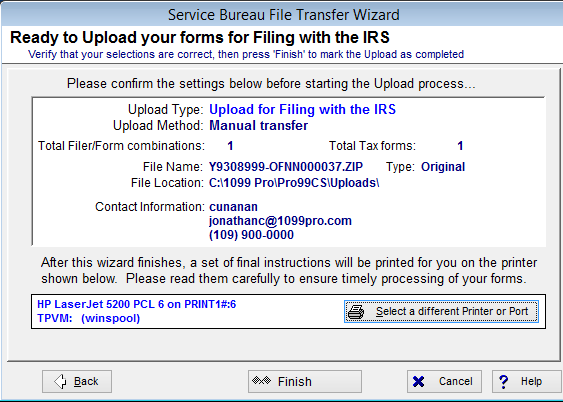
- Once your file has successfully been transmitted to the AIR site you will receive a receipt ID from our Service Bureau manager.
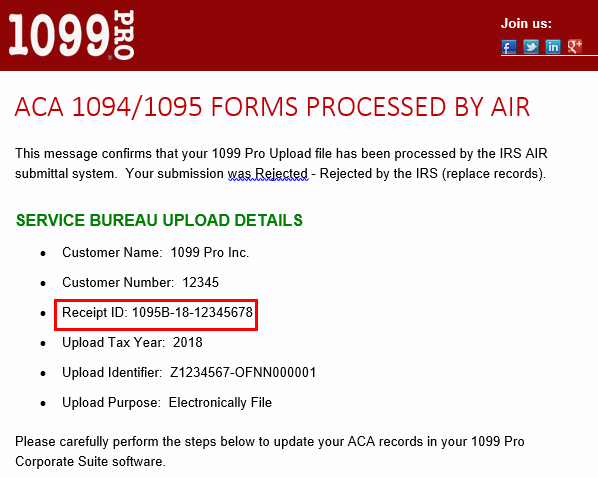
- Return to the service bureau upload session screen and highlight the e-file session and click on Update 1095/1094 on the bottom.

- Enter the receipt id you received from the AIR site and click on OK.
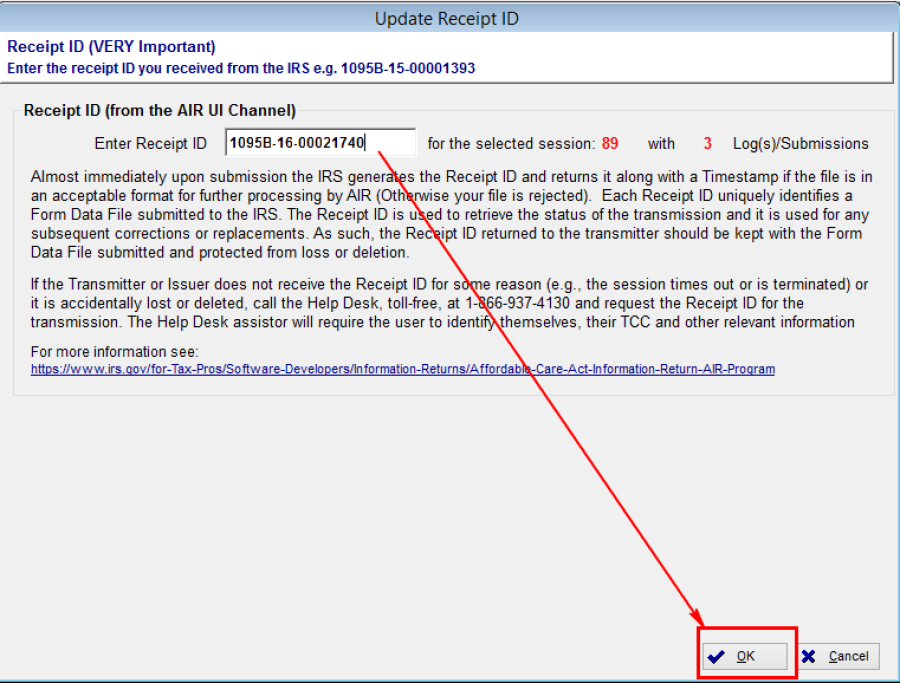
- You will receive a popup to follow up with the AIR site for an acknowledgement of the results of your e-filing.
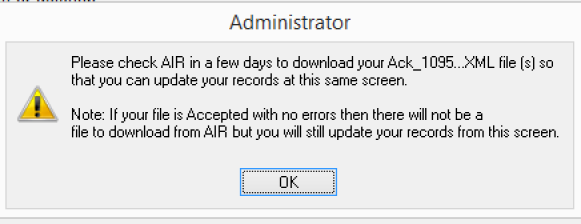
- Once you have received an acknowledgement of your file from the Service Bureau, you will need to update the session with a result.
- Return to the session screen and highlight the e-file session and click Update 1095/1094, by default the response is set to Waiting for IRS reply
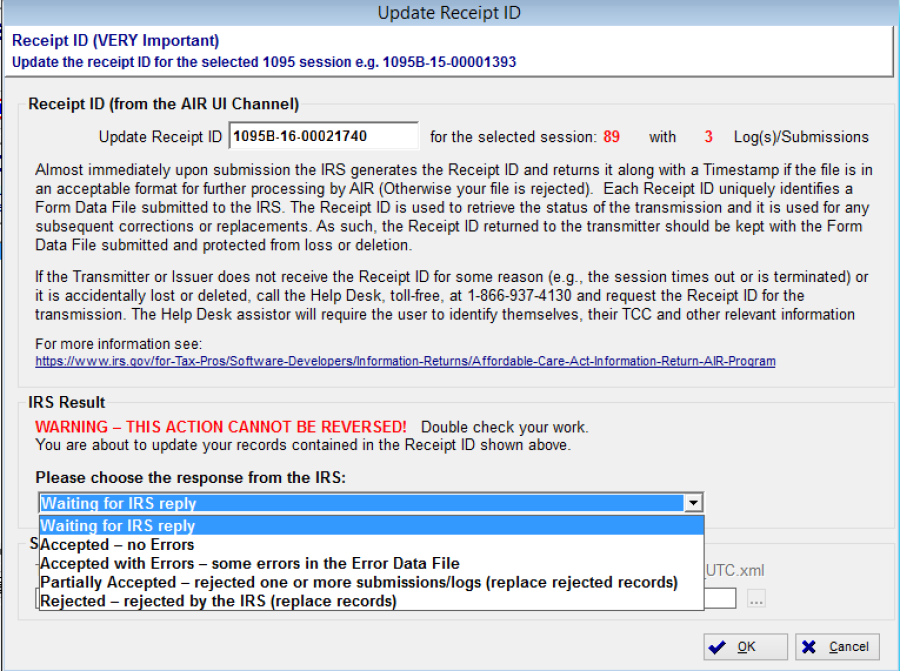
- All responses except for "Accepted" will require you to import the acknowledgement file. This will be attached in the email you received from the 1099 Pro Service Bureau.
- If the response is other than Accepted-no Errors please browse for your acknowledgment file. Note that this step cannot be reversed. You will receive a popup to recommend you perform a backup before proceeding.

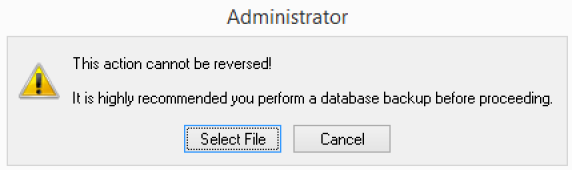
- Once you select the file and click OK you will receive a popup to confirm the response. Click OK.