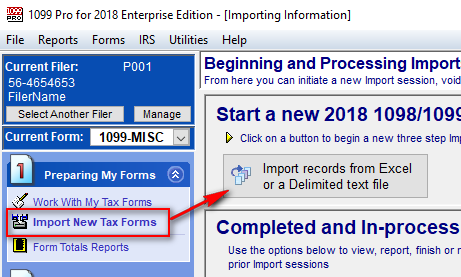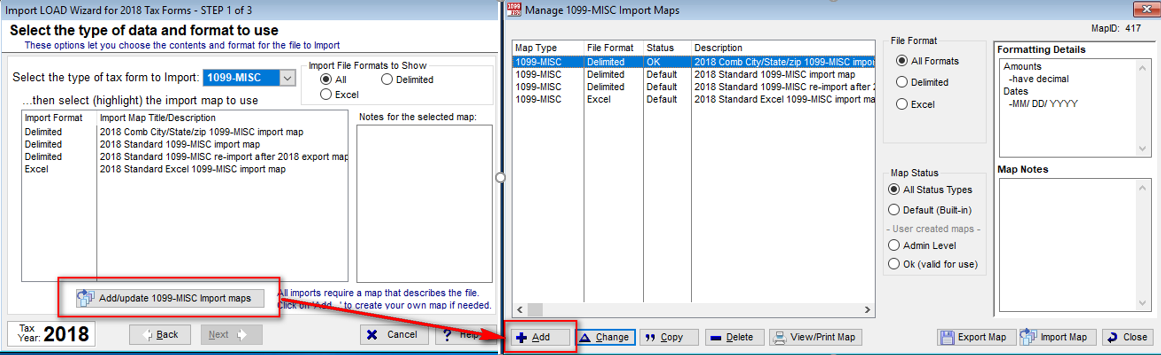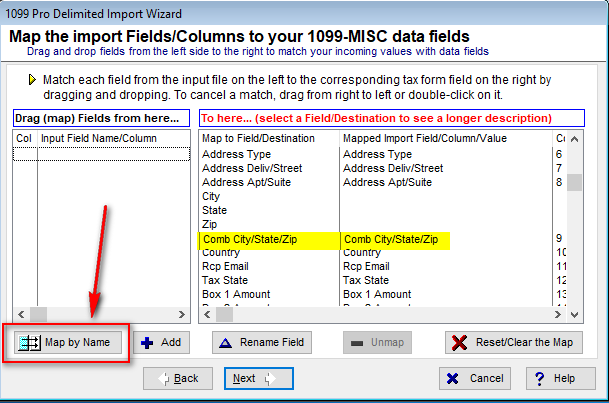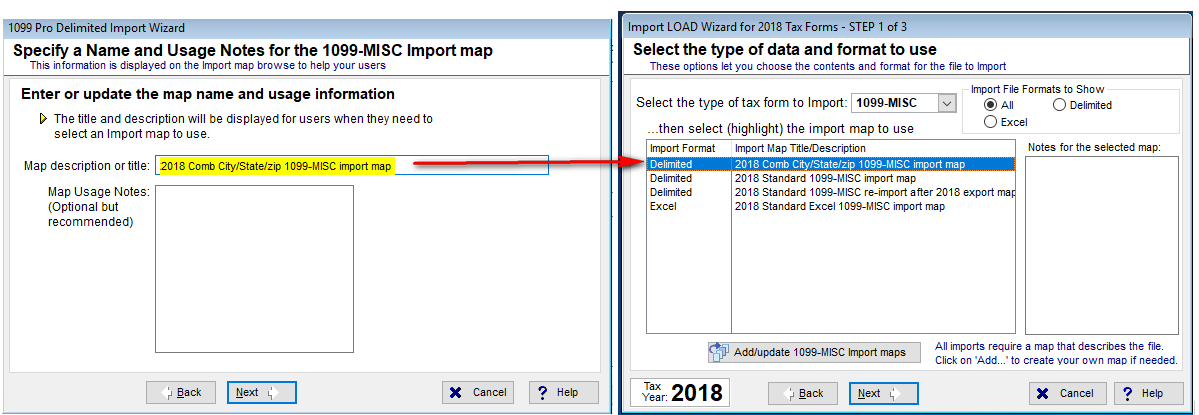- Loading...
NOTE: To import using a Combined City/State/Zip field a new import map is required.
Please download the sample import excel for your form type below to create a new map.
Go to Import New Tax Forms and Select Import records from Excel or Delimited text file.
The wizard will start. Select "Add/Update import maps" and "+Add" to create your new map
When you get to the Import Field Columns you simply select "Map by Name" and all the fields will automatically map to the proper destination.
Final step is to give your new map a unique name and it will now show up on your list of maps
Sample Excel Imports
1098_2line_import_example.xlsx
Overview
Content Tools