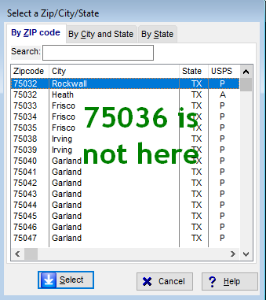- Loading...
2018 Zip Codes Update
If your software is having issues with the Zip Codes table built into the 1099 Pro software , please download and copy/replace ths ZipCodes.tps file into your Program directory.
Example above: USPS Advising Customers of New Frisco ZIP Code – 75036 Effective July 1, 2018
Site reference: http://about.usps.com/news/state-releases/tx/2018/tx_2018_0515b.htm
For Single User Licenses
- Exit 1099 Pro application and create a data backup.
- Download the new ZipCodes.TPS file from link below.
- Copy and paste file into the 1099 Pro installation folder (generally C:\1099 Pro\Pro99T18)
- Please overwrite any existing files with the same name
- Please confirm the ZipCodes.TPS date/timestamp is 1/8/2019 4:22PM
- Reopen 1099 Pro application and confirm new zip code is available in Zip Codes table.
For Multi-User Licenses
- Exit 1099 Pro application from all locations and create a data backup of the web-update workstation installation.
- Download the new ZipCodes.TPS file from link below.
- Copy and paste file into the 1099 Pro installation folder (generally C:\1099 Pro\Pro99T18) on the web-update workstation.
- Please overwrite any existing files with the same name
- Please confirm the ZipCodes.TPS date/timestamp is 1/8/2019 4:22PM
- Reopen 1099 Pro application and confirm new zip code is available in Zip Codes table.
- In the local client installation folder (generall C:\1099 Pro\Pro99T18) rename ZipCodes.TPS to ZipCodesOLD.TPS.
- Relaunch the client application and it will pull the new ZipCodes.TPS files from the web-update workstation and place it to the local client installation folder.
- Reopen 1099 Pro application and confirm new zip code is available in Zip Codes table.
If you need further assistance please contact 1099 Pro Support at 888-776-1099.
Overview
Content Tools